
If there is a game whose popularity is has managed to maintain over the years is Minecraft. A game that we have told you about on more than one occasion, with Minecraft cheats and commands. As we play, we learn better how to move in the game, although there may always be some function or trick that resists us.
One problem that many users face when playing Minecraft is zooming. In the game it is possible to zoom, although many do not know how this can be achieved. Luckily, it is something simple, which we will tell you below. If you wanted to do it or are curious, we will show you how to do it.
Unlike other tricks or functions, zooming is something that does not come in the game natively. This means that you will have to install a mod to be able to do it then. It is something that can make it more complicated, or at least it gives that feeling, but it is not something complicated to be able to activate this option in the game.
Download the Zoom mod in Minecraft
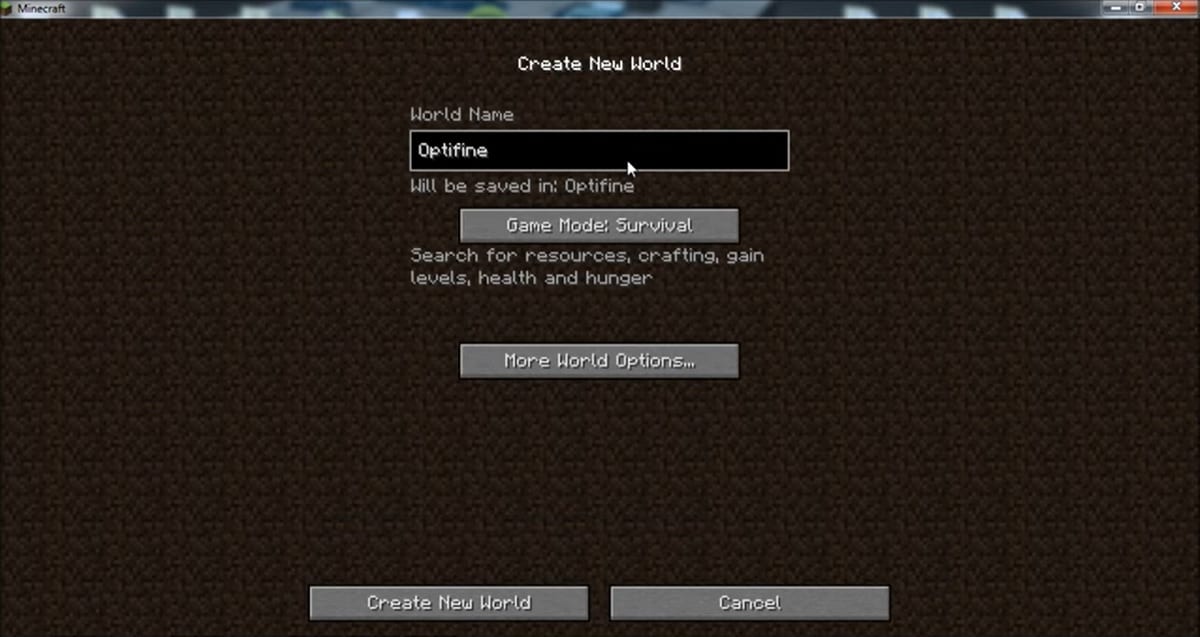
As we have mentioned, we are going to need a mod in the game, which will give us this function. The mod in question that allows you to zoom in Minecraft is OptiFine. It is the one that we have to download and install in the game, for which we can go to the mods page, where we will have to look for it to proceed with its installation: you can access in this link. Besides this mod, you must download Magic Launcher or TLauncher, this linkas it is needed as well.
Once these two downloads have been made, we enter the Minecraft folder on the computer. Inside this folder we will create a new folder, where we are going to put the mod in question. We put the name we want and then paste the zip file where the OptiFine mod was downloaded. Once this is done, you have to run Magic Launcher, which is an executable file.
Next we enter Minecraft, where we are going to go to the Setup section. Then we click on the New button and then we will add this mod, naming Minecraft Optifine for it and then click on accept. Then we have to click on Add or Add, to add said mod to our account. We choose the mods folder and look for the mod that we want to add in our case. We click on accept and wait for it to go up.
Zoom in on the game
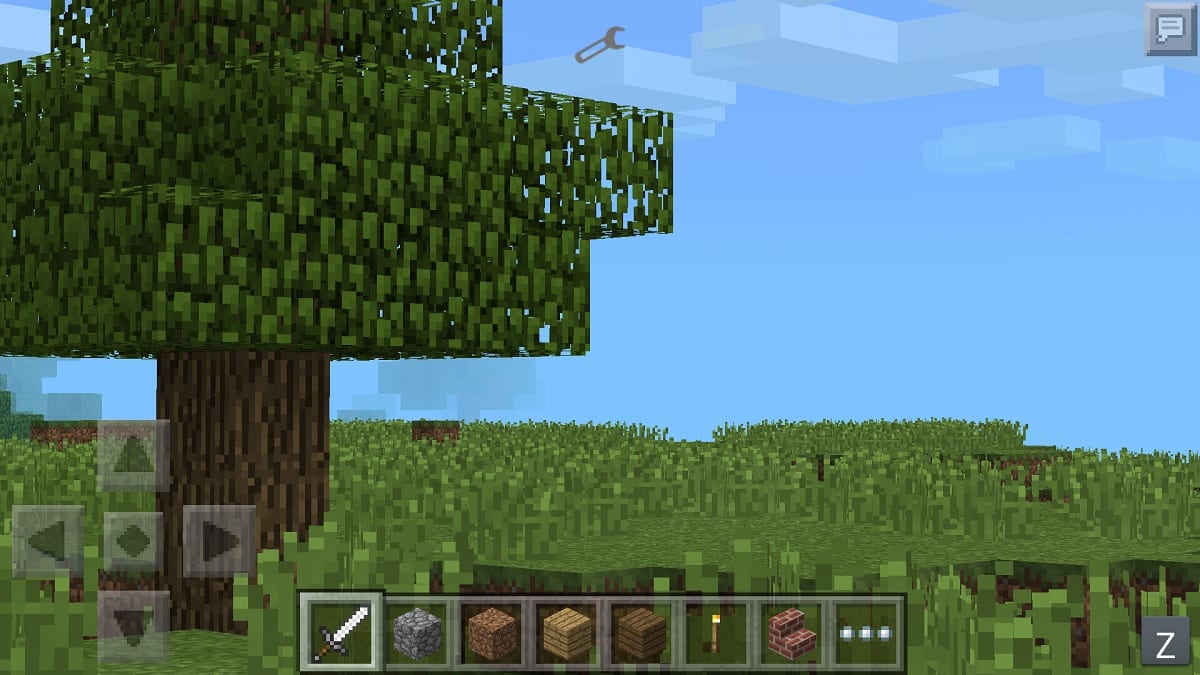
When this first part is finished, assume that we have already installed this mod in our account. The next thing we have to do is start the game normally, as we do whenever we want to play. We will see that this mod is already installed, which means that we can zoom whenever we want.
To zoom in Minecraft you just have to press Ctrl. By pressing this key, we will see how the image is zoomed in and closer to what we want to be able to see from close up. As long as it is necessary or we consider it to be, we click on that key and thus zoom into the game. Very easy to use.