
At a time like the present, with the quarantine, they are looking for ways to take advantage of the time, entertain or distract themselves in some way. Games on your console, phone or PC are presented as a good option. One of the most popular games, both throughout the years and right now, it's minecraft. A game that many are turning to for fun.
If you have started playing Minecraft now, or have been doing it for a while but are looking to improve, then we leave you with a series of useful tips, tricks, and commands to advance in this popular game. Thus, you will be able to spend hours playing, having fun, but also progressing at a good pace.
Most used and useful commands in Minecraft
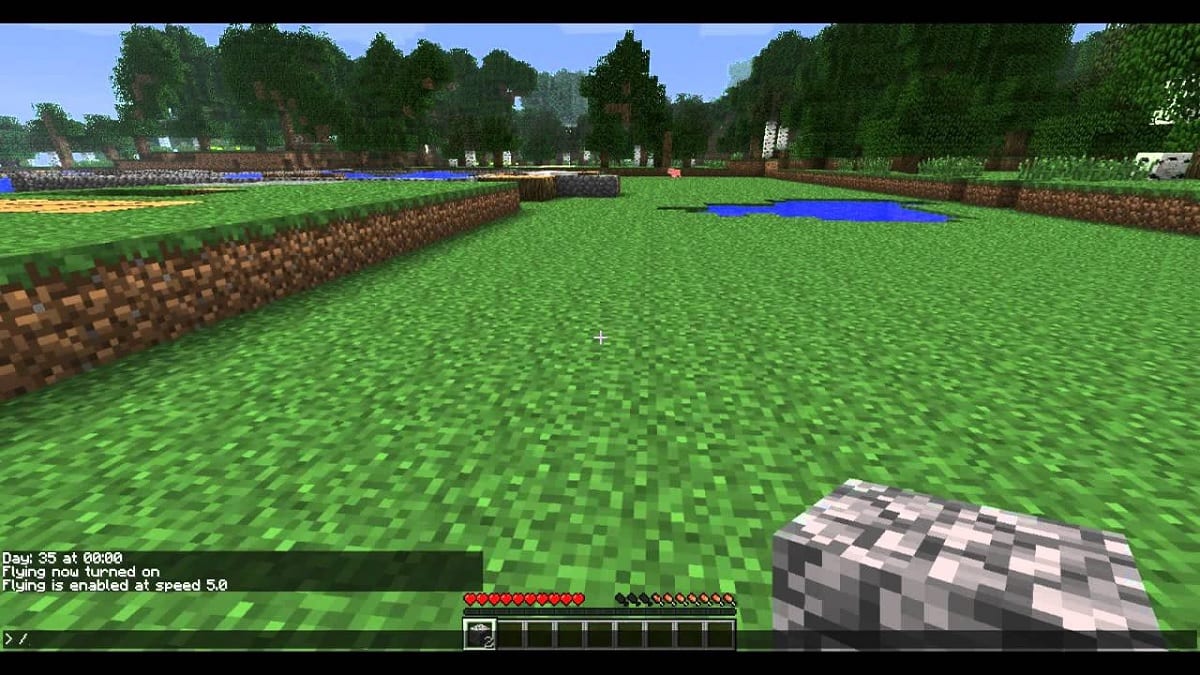
When you go to play this popular title, you will find that there are a number of commands that are especially useful, popular or essential in the game. Thanks to them we will be able to move forward, especially when we are taking the first steps and we are going to use the game's command console, it is good to know which ones we can use or they will be useful to us.
So it is essential to be able to know them, because we will end up needing them at some point. For this reason, we leave you with a list of the most important ones in the game, in addition to mentioning what each one of them is for, so that you can know which one you should use at all times.
- Give or take away an ability to a player: / ability
- Give, remove or verify player advancement: / advancement
- Ban someone: / ban
- Ban an IP address: / ban-ip
- Show the list with all banned: / banlist
- Create and modify bossbars: / bossbar
- Edit restricted blocks: / classroommode
- Remove items from inventory: / clear
- Copy blocks: / clone
- Collect the objects within a block: / collect
- Get, merge, modify and delete data from block entities: / data
- Set a specific game mode: / defaultgamemode
- Set the difficulty level: / difficulty
- Add or remove status effects: / effect
- Execute some function: / function
- Sets the player's game mode: / gamemode
- Give an item: / give
- Get information about the commands: / help
- Eliminate players or objects: / kill
- Locate the closest structure: / locate
- Locate the closest biome there is: / locatebiome
- Drop items in inventory onto the ground: / loot
- Move the character in a specific direction: / move
- Show a private message to other players: / msg
- Create particles: / particle
- Play a sound: / playsound
- Alter a player's coordinates: / position
- Take recipes from players: / recipe
- Remove an agent: / remove
- Save, backup or query status: / save
- Save the server to disk: / save-all
- Activate autosave: / save-on
- Show a message to multiple players at the same time: / say
- Schedule the execution of a function or task: / schedule
- Show the seed of that world: / seed
- Swap one block for another: / setblock
- Set a time for an inactive player to be kicked: / setidletimeout
- Put a maximum of allowed players: / setmaxplayers
- Sets the spawn point in the world: / setworldspawn
- Teleports to random sites: / spreadplayers
- Stops a server: / stop
- Stop a sound: / stopsound
- Control entity labels: / tag
- Control teams: / team
- Show a private message to other players: / tell
- Change or check the time: / time
- Change the weather: / toggledownfall
- Transfer a number of items from one inventory slot to another: / transfer
- Transfer a player to a server: / transferserver
- Set a trigger: / trigger
- Turn ninety degrees to agent: / turn
Location commands
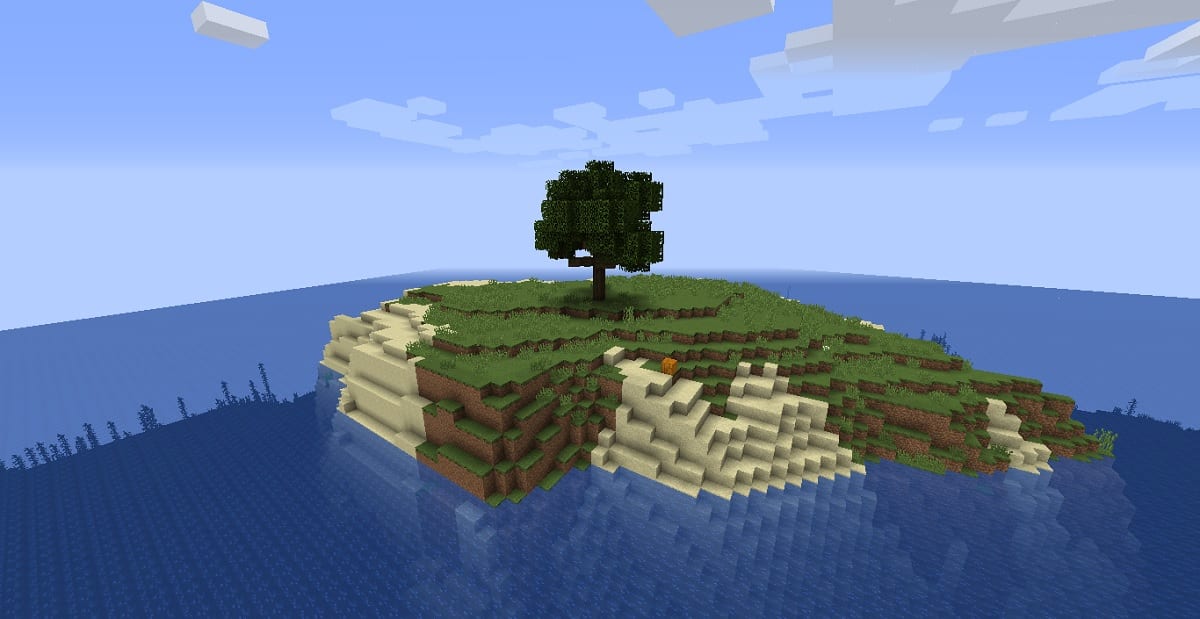
A special type of commands in Minecraft are location commands.. In the game we have the possibility of locating a certain area in the plane or world, so that it is easier for us to go to it. There is a command that is to locate that area or closest structure, which we have mentioned in the list, although what interests us above all is the combination for said location, which must be put after the command, following this structure: / locate [LOCATION]
Once we know the command, we are interested in knowing what structures or locations can we find, for which there are several possible combinations or options. The sites that we can enter in this command in Minecraft they are:
- Buried_Treasure
- Desert_Pyramid
- EndCity
- Fortress
- Igloo
- Jungle_Pyramid
- Mansion
- mine shaft
- Monument
- Ocean_Ruin
- Pillager_Outpost
- Shipwreck
- Stronghold
- Swamp_Hut
- village
Commands with various options
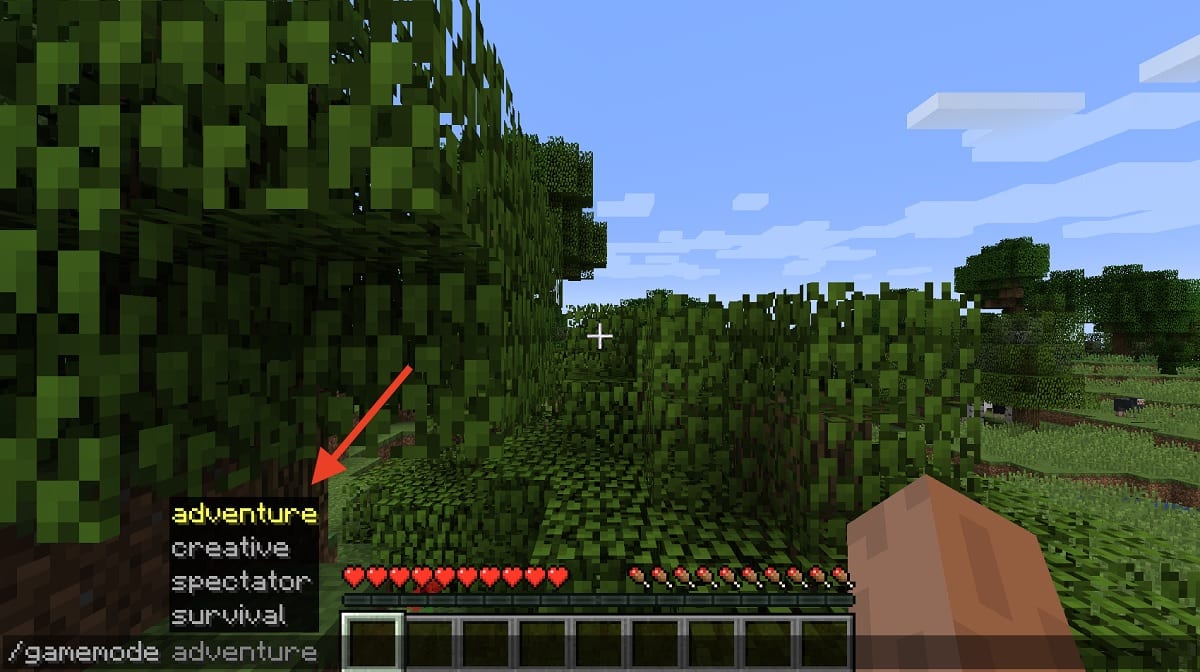
In the list we have mentioned, there are some commands that then have multiple levels or options. For example, if you want to change the difficulty of the game in Minecraft, you can then choose what level of difficulty you want to play at that moment. The same happens with other commands, which have several options or levels, such as the game mode, the hours of the day or the time we want it to do while we are playing. Therefore, it is convenient to know what these options or levels are, to then use the desired one in each specific case:
Game modes
- / gamemode 0: Go to Survival Mode
- / gamemode 1: Switch to Creation Mode
- / gamemode 2: Enter Adventure Mode
- / gamemode 3: Go to Spectator Mode
Difficulty
- / difficulty peaceful: Pacific mode
- / difficulty easy: Easy mode
- / difficulty normal: Normal mode
- / difficulty hard: Hard mode
Set hours of the day
- / time set day: it's daytime
- / time set night: Its getting dark
- / time set 18000: it's midnight
- / time set 0: dawn
- / gamerule doDaylightCycle false: Time stands still / time does not pass
- / time query gametime: Game time is back
Climate
- / weather clear: clear
- / weather rain: Rains
- / weather thunder: it rains and also lightning strikes
Tips and Tricks for Minecraft
Not only commands play an important role in Minecraft. There are also tips or tricks that can be of great help in this popular game. Since they will help us to move faster or avoid certain problems that may come up as we move forward.
These are often obvious aspects, but also there are little known tips or tricks, but they can make life very easy for us. We are going to divide them into a series of sections, so that you can know more about it, so that you can play and use them while you are playing in Minecraft.
Tips for Minecraft food
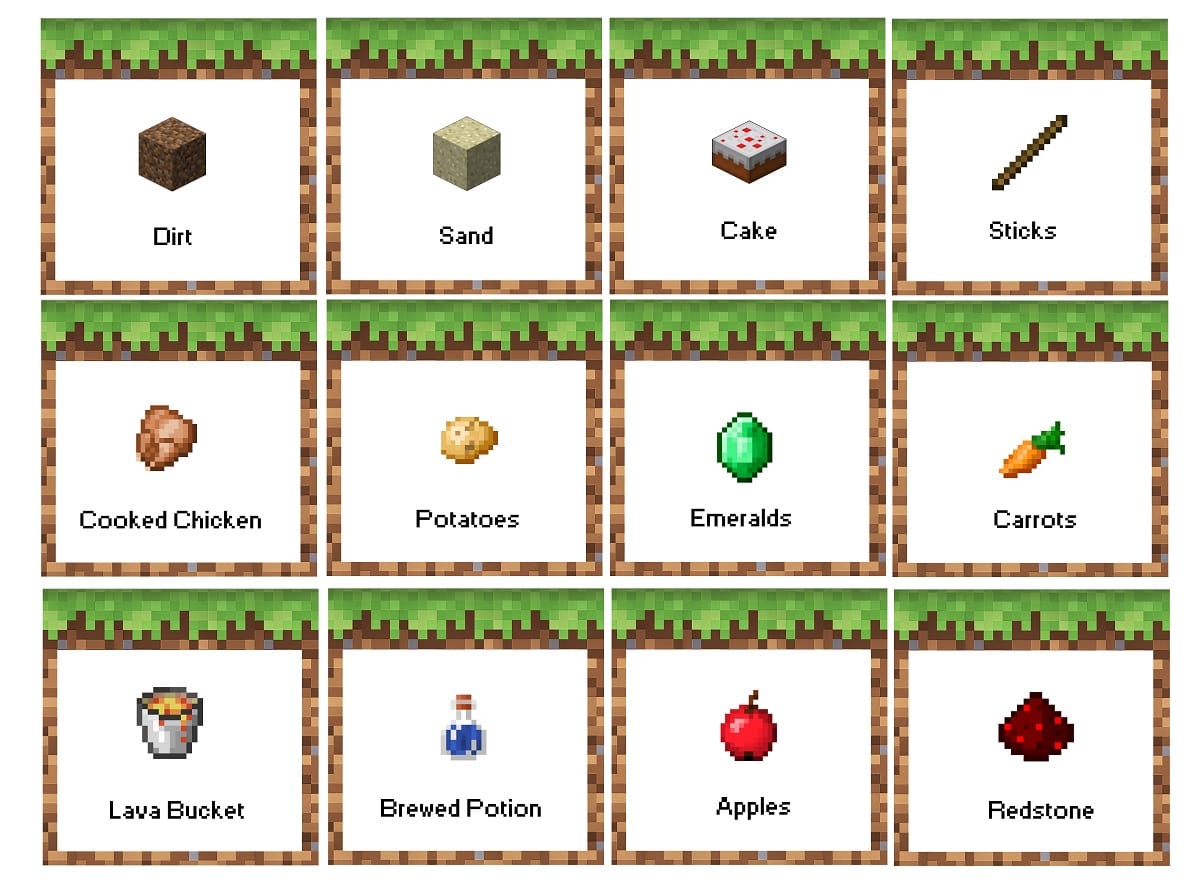
The subject of food is one that many users do not usually take into account, but that is of importance in Minecraft, within survival mode. Above all because the character will need to eat frequently, but we must also take certain aspects into consideration, such as what types of food are better and it will be more advisable to eat. So we will have to watch when it is necessary to eat, in addition to what to eat.
- To eat you have to use the object from the inventory, like any other.
- Cooked meals satisfy hunger much more.
- You can eat raw meat, although it is better to avoid chicken, which is the most intoxicating.
- It is advisable to check the saturation level of each food in Minecraft.
- You can get food in several ways: kill animals, fish, farm.
- Milk does not improve hunger.
- Potatoes are the most useful food in the game.
List of main materials in Minecraft
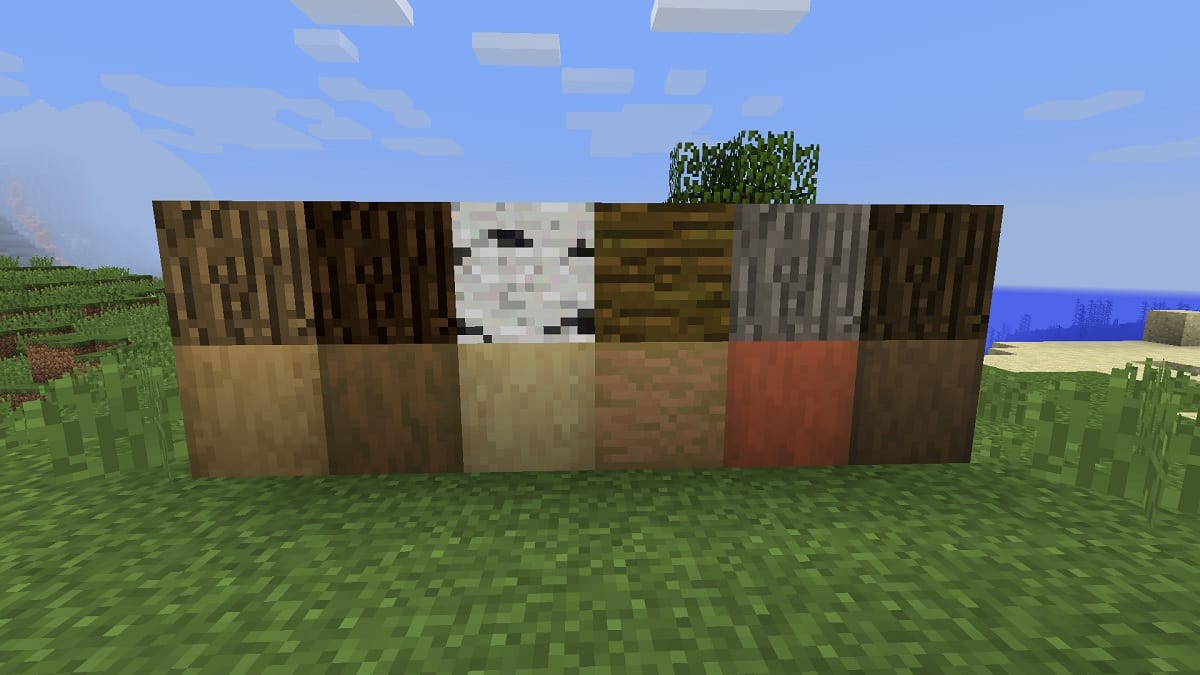
In Minecraft we have to get objects with which to make things, is one of the most important aspects of the game. Depending on the area in which we are, these materials will be different. So we can find quite a few, which are always useful, but logically, there are areas that are more interesting because they have more materials, such as a forest or a mine, for example, compared to others like the desert, which hardly has anything to offer .
When looking for minerals, in areas with rocks or mines, we must take into account the peak that we are going to use. There are spikes that will make it take longer to get blocks, so the process can be too long. On the other hand, to create blocks of a mineral, several units of it are needed, and we can also create ingots with them.
Some of the main materials that we can find or use in Minecraft are:
- Stone
- Coal
- Wood
- Gold
- Emerald
- Diamond (Be careful, because they only give the material if you chop with an iron pick. Wood or stone does not work)
- Iron
- Infra-quartz
Crafting tips
Another aspect that is important to take into account in Minecraft is that we have to create objects, tools, weapons or armor, so that we can move forward on this journey. For it to be possible to create these objects, we will have to have a creation mass, where they will be able to create them.
The creation table is created by placing four wooden blocks, from inventory, forming a square in the lower corner of the screen. From this moment on, you will be able to create tools and objects, which is usually a fairly visual process. Since you are going to have to use the logical materials (wood and mineral to create a sword, for example). There are recipes to create these objects in Minecraft with these materials, so that you will not have problems in this regard.
When creating objects, you have to move objects from the inventory to that creation table and order them in the way they represent the object in question, as if we were drawing it at that moment. As long as said drawing corresponds to the recipe we want to use, it does not matter where it is placed in said table. Additionally, recipes can be placed both vertically and horizontally. In some recipes in particular the order does not matter at all, although these are the least.
How to cook in Minecraft

On the other hand, we also have to cook objects, which is another aspect that will depend on the recipes used for it. To make it possible to cook objects in Minecraft, we are going to have to create an oven. This is the first step to make it possible so that we will be able to make this possible.
The oven is made up of two parts: a lower and an upper tray. The fuel that we will need to ignite and heat it is placed in the lower tray of the same, and in the upper one the food. This oven will not only be for cooking objects, because in Minecraft we can also cook our own food, such as cooking meat. In addition, we also have all kinds of different recipes, such as to be able to create bread and many other things, mixing ingredients. So we can cook a lot of our food this way.
First steps in Minecraft

When you start playing Minecraft, the first thing you have to do is to choose the mode to play: Creation Mode or Survival Mode. In Survival we have the real game, while in Creation we have freedom and there are no enemies, so it gives another experience, in which we do what we want without danger. That is why many bet on the first mode, to experience the game as it is supposed to be better or was intended, which is less artificial.
If you have chosen Survival mode in Minecraft, there are a series of steps to take into account, some first steps, that will help us to move in the game, in a way that we can move forward. As with any game, the beginning is complicated, because we have to get used to it, learn the commands, move in the game, etc. These tips / tricks or recommendations may help you:
- Get resources (stones, wood, etc) as they are essential to create objects.
- Create the work table, a bed, your oven to be able to work and create your objects or your food.
- Be careful with the night (it is when more enemies appear in the game) so you are going to have to defend yourself.
- As you have resources, create a shelter to get into at night.
- Your refuge It should have a bed, a trunk for your things, the creation table, the oven and torches (some enemies are scared by them).
As you go forward, you will see that it is possible to travel and find portals to the Nether or End, the ultimate goal of the world. Of course, not only traveling and finding these portals is something of importance. Since we also have to continue obtaining resources, improving, expanding and improving the refuge, in addition to doing all kinds of activities and things, which depend on each world.
worlds
Overworld is the plane or world in which we are going to move mainly in Minecraft, so we can consider it as the normal world of the game. Although, as we have mentioned before, we have two other worlds that are Nether and End, to which we can travel through portals. While this is possible, it is good to have some information about these two worlds before traveling to them, because they contain certain dangers. The good part is that we are only going to have access to them if we are experienced players, which will save us quite a few problems in itself.
Nether
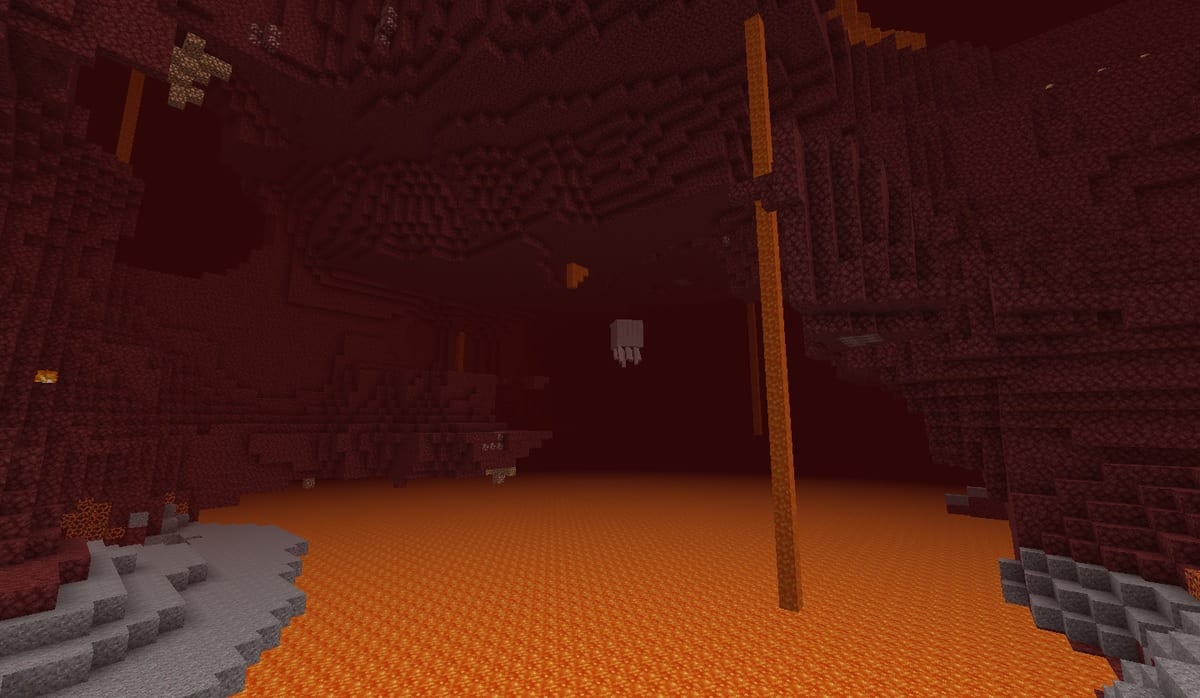
Nether is an area full of rivers of lava and enemies that stand out for their strength, so it is a dangerous area, especially if it is the first time you enter this world. Although at the same time it is a world where we have many resources available and you can travel quickly (eight times faster than Overworld), which makes it an option that many players in Minecraft turn to.
In order to get to this world, as well as to get out of it, it is necessary or find or create a Nether portal. This portal are black frames with a blue window in the center, which we will be able to click. In order to create one ourselves, you need at least 8 blocks of obsidian.
The portal to travel will be created in the world we are in, which will surely be Overworld. But when we want to return, we will have to create a portal within the Nether to return, or find an existing one in this world to return. When we return to Overworld, we will have advanced in this world the amount equivalent to advanced blocks in Nether, but multiplied by eight, which are the times that the speed is multiplied in the Nether with respect to Overworld.
End
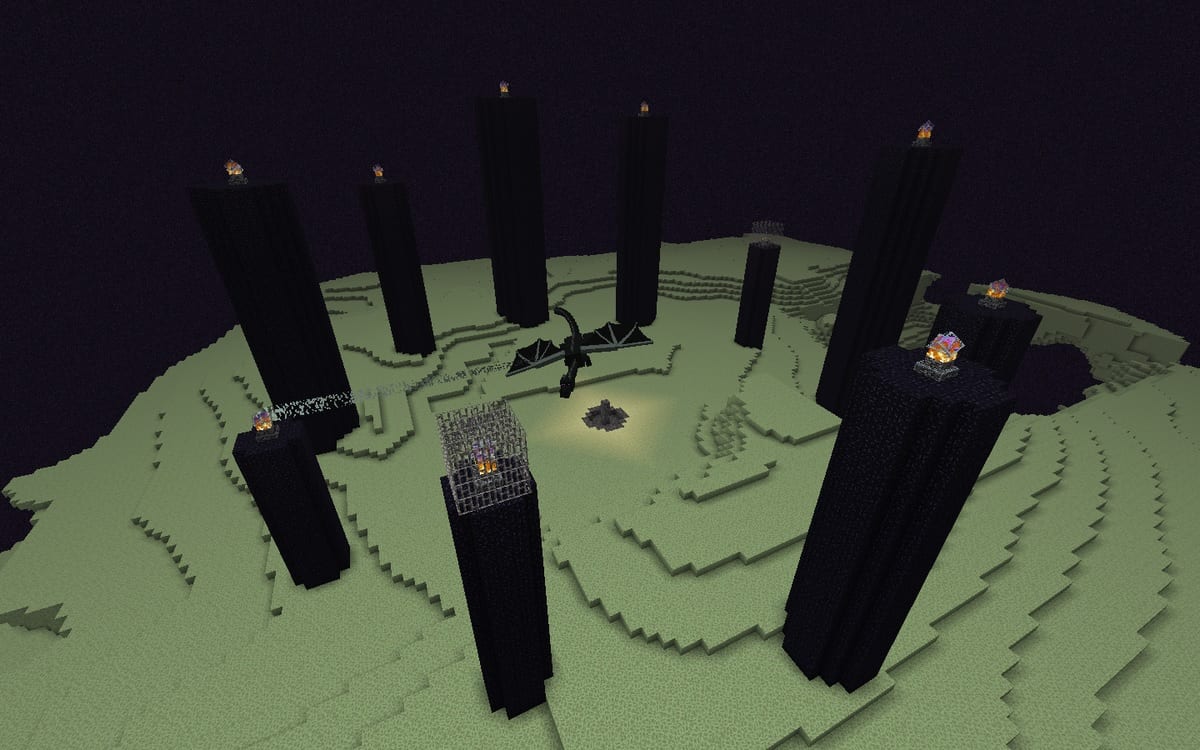
End is the end of Survival mode in Minecraft. We can access it through an End Portal, which usually appears in some fortresses in the world in which we find ourselves, although not in all, so we will have to travel to find one. They can be easily recognized, because they are altars on rivers of lava within the fortresses in question.
When we find one, we will have to proceed with its activation, something that is done by placing 12 Ender eyes, one in each of the portal blocks, so that this window lights up and we will be able to enter it. Once we enter, we will then arrive at End.
Unlike Nether, End is an empty world, where the only thing that awaits us is Ender dragon, a kind of final boss in the game. A powerful enemy, who can go through any block, attack you directly, throw poison. In addition, it must be taken into account that you will not be able to leave EndUnless you die or the dragon dies, there are no other options in this case. When this happens, the exit portal is activated, leaving this final world in Minecraft.